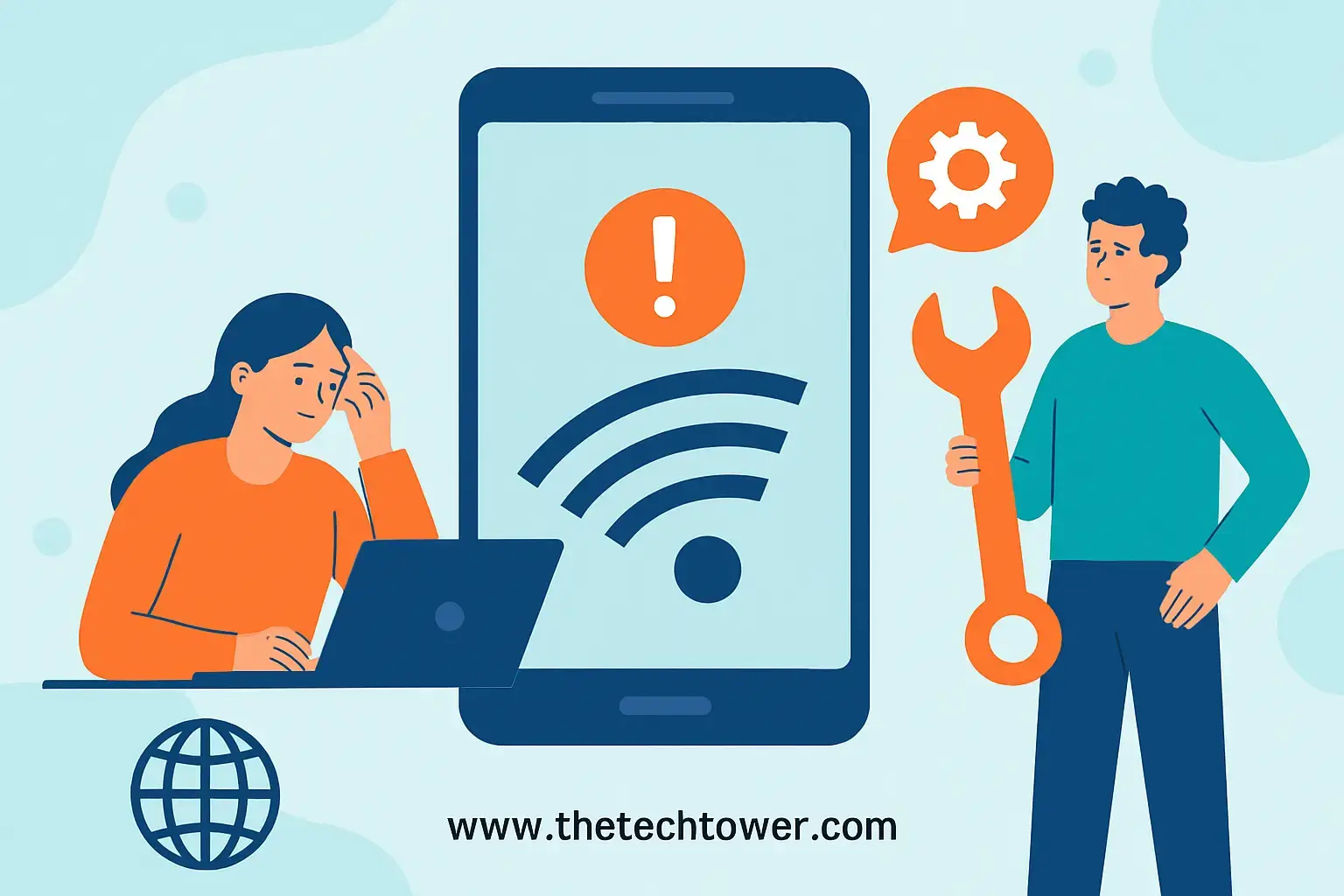Hey there! If you’ve been hunting for Lycamobile’s APN settings, look no further. We’ve rounded up all the details from every country where Lycamobile operates. Whether you’re on Android or iPhone, these settings can help speed things up and improve your connection.
Just a heads-up: We’ve got both general settings and country-specific ones. We recommend scrolling down to find your country and using those specific settings for the best results. Ready? Let’s go!
Follow these steps to configure the fastest LycaMobile APN settings on your device:
Step 1: Open Network Settings
- Go to Settings on your smartphone.
- Look for the Mobile Network, Connections or Cellular Network option.
- Tap on Access Point Names or APN settings.
Note that this might defer on some devices but similar wording is used, or you can search for APN in the phone settings search bar
Step 2: Add a New APN
- Tap the Add button (usually at the top right).
Step 3: Enter LycaMobile Fast APN Settings as below
General APN Settings
Lycamobile Android internet Settings
To set up your Lycamobile APN on an Android device:
- APN: data.lycamobile.com
- Username: (leave blank)
- Password: (leave blank)
- MMS APN: data.lycamobile.com
- MMSC: http://lyca.mmsmvno.com/mms/wapenc
Lycamobile iPhone Settings
For Iphone Users, use these settings:
- APN: data.lycamobile.com
- Username: (leave blank)
- Password: (leave blank)
- MMS APN: data.lycamobile.com
- MMSC: http://lyca.mmsmvno.com/mms/wapenc
After updating the APN settings, remember to restart your iPhone to start working smoothly.
Lycamobile APN Settings for All Lycamobile Countries
France
- APN: data.lycamobile.fr
- Username: lmfr
- Password: plus
- MMSC: http://lyca.mmsmvno.com/mms/wapenc
United Kingdom (UK)
- APN: data.lycamobile.co.uk
- Username: lmuk
- Password: plus
- MMSC: http://lyca.mmsmvno.com/mms/wapenc
United States (US)
- APN: data.lycamobile.com
- Username: lmus
- Password: plus
- MMSC: http://lyca.mmsmvno.com/mms/wapenc
Spain
- APN: data.lycamobile.es
- Username: lmes
- Password: plus
- MMSC: http://lyca.mmsmvno.com/mms/wapenc
Australia
- APN: data.lycamobile.com.au
- Username: lmau
- Password: plus
- MMSC: http://lyca.mmsmvno.com/mms/wapenc
Netherlands
- APN: data.lycamobile.nl
- Username: lmnl
- Password: plus
- MMSC: http://lyca.mmsmvno.com/mms/wapenc
Italy
- APN: data.lycamobile.it
- Username: lmit
- Password: plus
- MMSC: http://lyca.mmsmvno.com/mms/wapenc
Germany
- APN: data.lycamobile.de
- Username: lmde
- Password: plus
- MMSC: http://lyca.mmsmvno.com/mms/wapenc
Switzerland
- APN: data.lycamobile.ch
- Username: lmsw
- Password: plus
Denmark
- APN: data.lycamobile.dk
- Username: lmdk
- Password: plus
Ireland
- APN: data.lycamobile.ie
- Username: lmir
- Password: plus
Greece
- APN: data.lycamobile.gr
- Username: lmgr
- Password: plus
China (Huawei)
- APN: data.lycamobile.cn
- Username: lmhncn
- Password: lmhncn
Hungary
- APN: data.lycamobile.hu
- Username: lmr
- Password: plus
Czech Republic
- APN: data.lycamobile.cz
- Username: lmcz
- Password: plus
Belgium
- APN: data.lycamobile.be
- Username: lmbe
- Password: plus
Bulgaria
- APN: data.lycamobile.bg
- Username: lmbg
- Password: plus
Norway
- APN: data.lycamobile.no
- Username: lmno
- Password: plus
Uganda
If you’re in Uganda, you’ve got two options: use the quick settings, or go with the full setup which is surprisingly faster as i the writer has tested.
Quick Settings
- APN: data.lycamobile.ug
- Username: lmug
- Password: plus
- MMSC: http://lyca.mmsmvno.com/mms/wapenc
For Full setup, Please Fill in the fields you find in your APN settings exactly as shown below:
Name:
LycaMobile 5G Premium
APN:
data.lycamobile.ug
Username:
lmug
Password:
plus
Server:
www.google.com
MMSC:
http://lyca.mmsmvno.com/mms/wapenc
Authentication Type:
PAP or CHAP
APN Type:
default
APN Protocol:
IPv4/IPv6
Bearer:
Select all options except “unspecified”
Mobile Virtual Network Operator Type:
GID
Please note that the unmentioned fields should be left as they are
Step 4: Save and Activate the APN Settings
- Please cross-check all details to be sure and then tap on the three dots in the top-right corner and select Save.
- Select and set the newly created LycaMobile APN as your default.
Step 5: Restart Your Phone
Lastly but not the least, restart your smartphone to allow the changes to take effect.
Then you can turn on your data connection to lycamobile and test the internet speed to see the difference. You can use internet testing tools like fast.com which is one of the most popular internet speed testing tools made by Netflix
Troubleshooting tips:
- Check APN settings: The first thing I do is verify that I’ve entered the APN settings correctly. Even a small mistake can prevent the connection from working properly.
- Restart your device: I’ve found that many temporary issues can be resolved by a simple restart of my device. It’s a quick and easy step that often does the trick.
- Contact Lycamobile customer service: If I’ve double-checked my settings and restarted my device, but I’m still unable to connect to the internet, my next step is to contact Lycamobile’s customer support. They can provide further assistance and help identify any issues specific to your account or device.
If you found this article helpful, Please share it with your friends and also subscribe to our newsletter by creating an account and subscribe to the newsletter to be the first to get notified whenever we publish a new post.