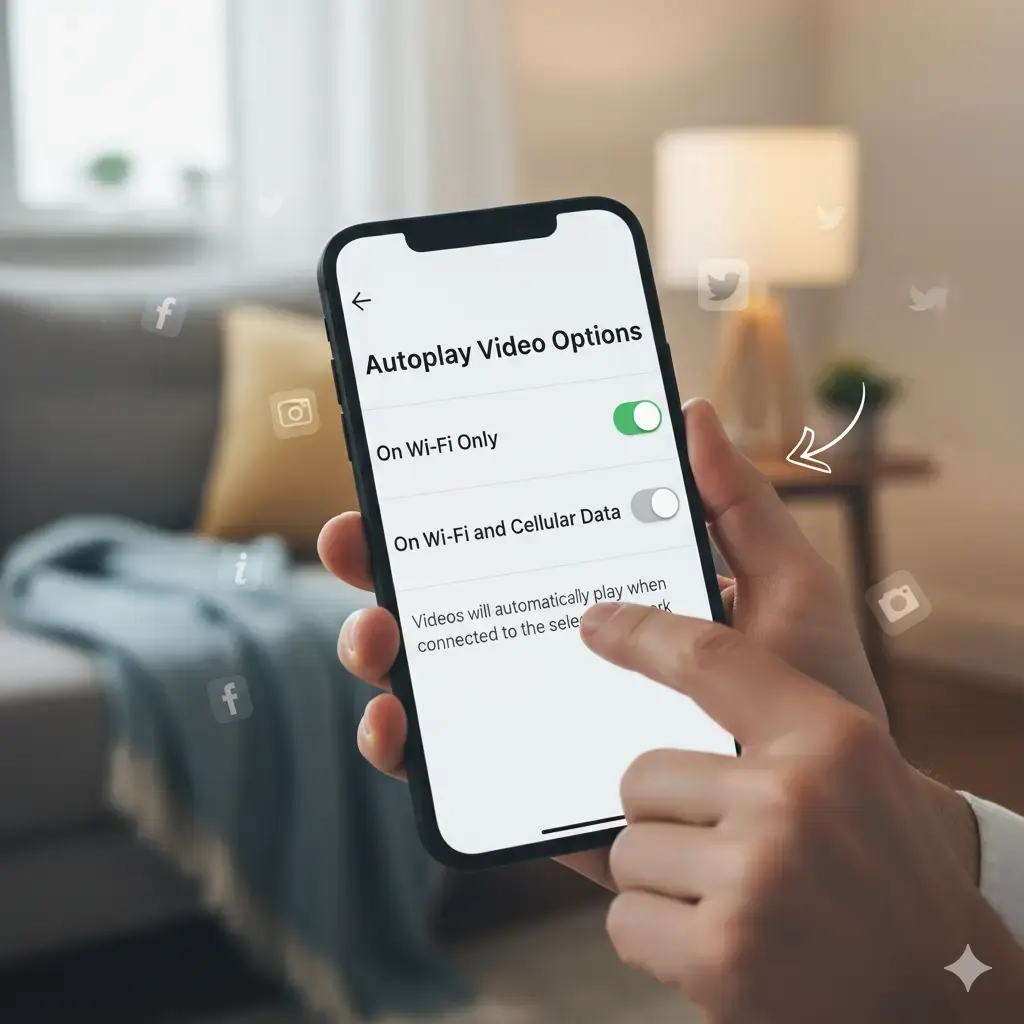Want to stop videos and GIFs from playing automatically in your social media feeds? Whether you're trying to save mobile data, avoid certain content, or simply take back control of your browsing experience, here’s how to disable autoplay on some of the most popular platforms.
To disable autoplay on Facebook, tap your profile picture at the top right on desktop or in the bottom navigation on mobile. Scroll down to “Settings & Privacy,” then “Settings.” From there, select “Media” under the “Preferences” section. You’ll find options to control video playback in your feed and stories. Choose the “Never” option to prevent them from playing automatically.
Quick path: Profile > Settings & Privacy > Settings > Preferences > Media > Video Playback > Never.
Instagram doesn't have a direct "turn off autoplay" setting. However, you can reduce video autoplay by limiting data usage. Tap your profile picture in the bottom-right corner, then the menu icon (three horizontal lines) at the top right. Go to “Settings and activity,” then “Media quality.” Here, you can toggle on “Use less cellular data.” This will slow down video playback when you’re not on Wi-Fi. Note that Instagram also won't play sound automatically unless you tap on a post with audio.
Quick path: Profile > Settings and activity > Your app and media > Media quality > Use less cellular data.
X (Twitter)
On X, tap your profile picture in the top left on the app (the sidebar is already visible on desktop).
Select “Settings and privacy,” then navigate to “Accessibility, display, and languages.” In the next menu, choose “Data usage” and turn off “Video autoplay.”
For an extra measure, go back to “Settings and privacy,” select “Display and sound,” and toggle off “Media previews” to prevent images and videos from loading in previews.
Quick path: Settings and privacy > Accessibility, display, and languages > Data usage > Video autoplay.
Extra step: Settings and privacy > Display and sound > Media previews.
Bluesky
On Bluesky, access the main menu by tapping the three-line icon in the upper left on mobile, or use the sidebar on desktop. Go to “Settings” and then “Content and media.” You’ll see a toggle for “Autoplay videos and GIFs” that you can turn off.
Quick path: Settings > Content and media > Autoplay videos and GIFs.
Threads
Currently, Threads does not offer an option to disable autoplay for videos and GIFs.