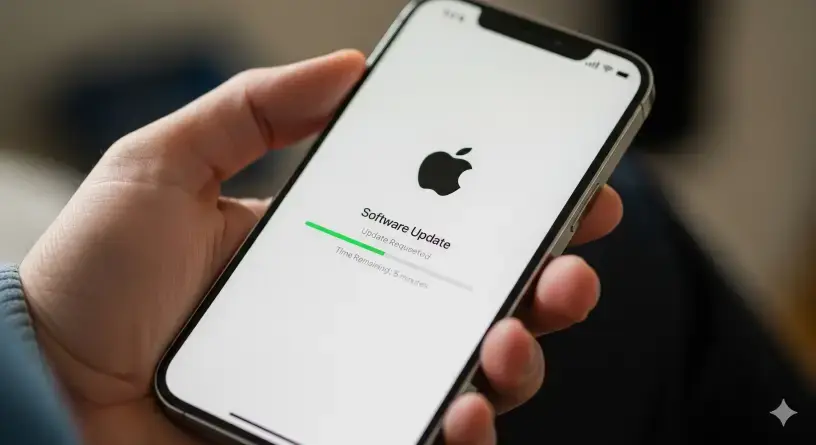With iOS 26 officially released, you might be eager to experience all the new features, from the "Liquid Glass" design to the new AI-powered tools. But before you dive in, it’s crucial to prepare your device to ensure the update goes smoothly. Here’s a complete step-by-step guide on how to update your iPhone to iOS 26.
Step 1: Back Up Your iPhone (Crucial!)
This is the most important step. A full software update can sometimes encounter unexpected issues, so having a recent backup is your best defense against data loss. You have two main options for backing up your iPhone:
- iCloud: Go to Settings > [Your Name] > iCloud > iCloud Backup and tap Back Up Now. This is the easiest method and works wirelessly.
- Computer: Connect your iPhone to your Mac (using Finder) or PC (using iTunes). In the application, select your device, and choose to back up your data to the computer. For an extra layer of security, you can choose to encrypt the local backup to save passwords and sensitive data.
Step 2: Prepare Your iPhone for the Update
To ensure the update is successful, you need to make sure your iPhone is ready for the large file download and installation.
- Connect to Wi-Fi: The iOS 26 update is a large file and will download much faster and more reliably on a stable Wi-Fi connection. Avoid using cellular data for this.
- Charge Your Battery: It's recommended to have at least a 50% battery charge. For extra security, plug your iPhone into a power source to prevent it from running out of battery during the installation, which could corrupt the update.
- Free Up Storage: The update requires a significant amount of free space to download and unpack the installation files. It’s a good idea to have at least 8-10 GB of free storage. You can check your available space in Settings > General > iPhone Storage.
Step 3: Download and Install iOS 26
Once you’ve backed up your device and checked the readiness, you can begin the update process.
- On your iPhone, go to Settings > General > Software Update.
- Your iPhone will check for the latest update. When the iOS 26 update appears, tap Download and Install.
- You may be asked to enter your passcode to proceed.
- Agree to the Terms and Conditions.
- The download will begin. This can take a while depending on your internet speed.
Step 4: Complete the Installation
After the download is complete, the installation will begin.
- Your iPhone will restart a few times during this process. Do not disconnect it from power or interrupt the installation.
- The update progress bar will appear on the screen. Be patient and let it run its course.
- Once the installation is finished, your iPhone will reboot and you will be greeted with a welcome screen and a new, updated user experience.
What if the Update Fails?
If the update gets stuck or fails, don't panic. This is a common issue and can often be fixed with a few simple steps:
- Restart your iPhone: A simple restart can often clear up minor glitches.
- Check your internet connection: Make sure your Wi-Fi is still strong and stable.
- Delete the update file: Go to Settings > General > iPhone Storage, find the iOS 26 update in the list, and delete it. Then, try downloading it again.
- Update using a computer: If all else fails, connect your iPhone to a Mac or PC and use Finder or iTunes to download and install the update manually.
Now that you're updated to iOS 26, you can begin exploring all the new features and design changes!
Read Also:
Apple Unveils The Iphone 17 Lineup, Iphone Air, And More